Neural Network Playground¶
Overview¶
This solution allows you to easily test and compare different neural networks. It currently supports object detectors, classifiers, and 3D bounding box regressors
How to test a neural network¶
After starting an instance, you can configure the networks to be tested under the solution settings panel
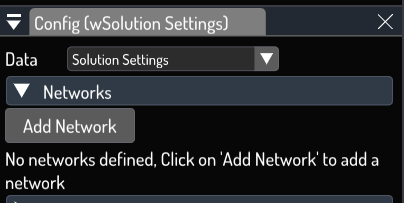
Click on "Add network" to add a new network. A new entry will show up in the list
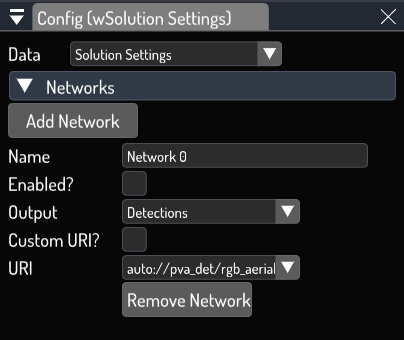
A network entry is comprised of the following fields:
- Name: The name of the network. This should be a unique value as it will determine the name of the plugin and output sink
- Enabled: Toggle this on to enable the network. It starts off disabled to allow you to configure its settings. Once enabled, the network will be loaded by the engine. You can enable/disable the network at any time.
- Output: The output type of the network. It can be set to either Detections , Classification, or BoundingBox3D. This determines the network output postprocessing logic to be applied.
- Custom URI?: By default, you will be able to select the network from a list of predefined options from CVEDIA's model forge. By turning this on, you will be able to set a custom URI for the network, allowing you to load your own networks.
- URI: The URI of the network to be loaded. This will be a dropdown if Custom URI is not enabled, or a text field otherwise.
Tip
To list all the available models and their URIs, use Modelforge
After configuring and enabling the network entry, you should be able to see its outputs in the output window
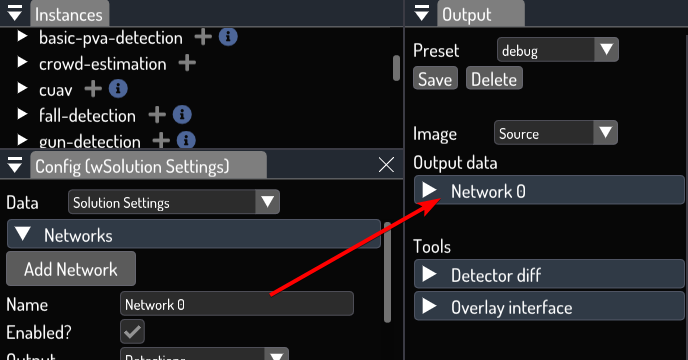
Be sure to expand the output data properties and configure the visualization options to see the inference results on the input video.
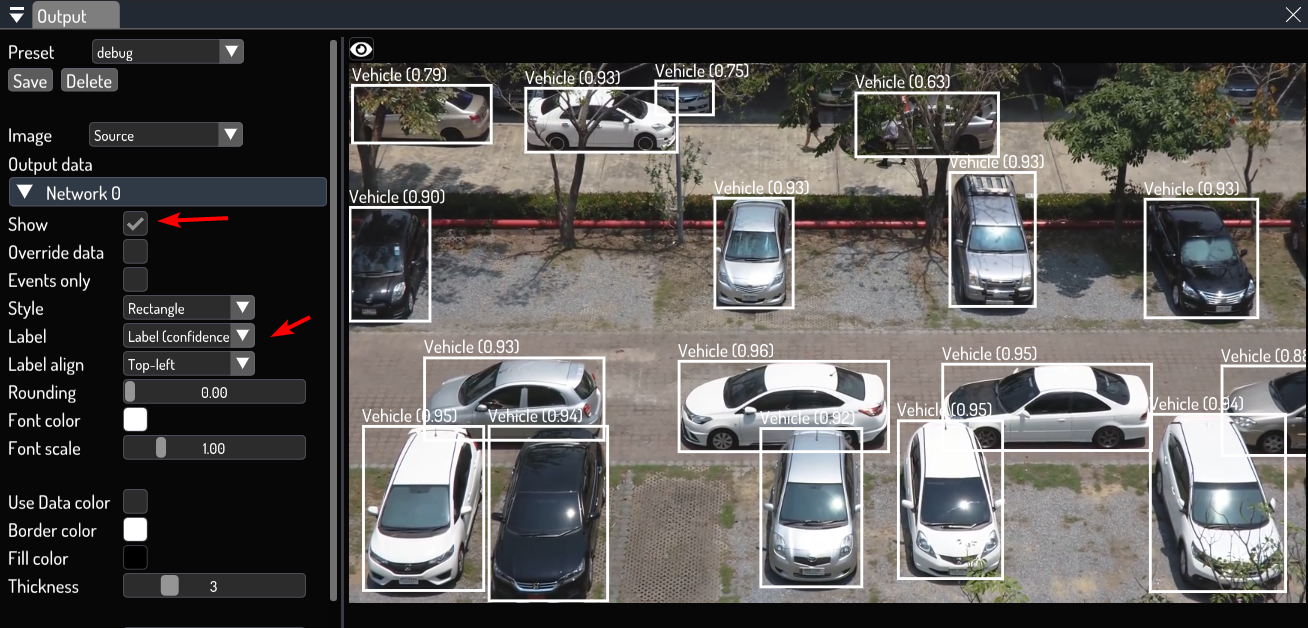
How to test an object classifier¶
The guide above describes how to test an object detector network, which assumes you want to detect objects on the entire image. If you want to test an object classifier or 3D bounding box regressor, you should use Inference Regions to configure the region where to run inference.
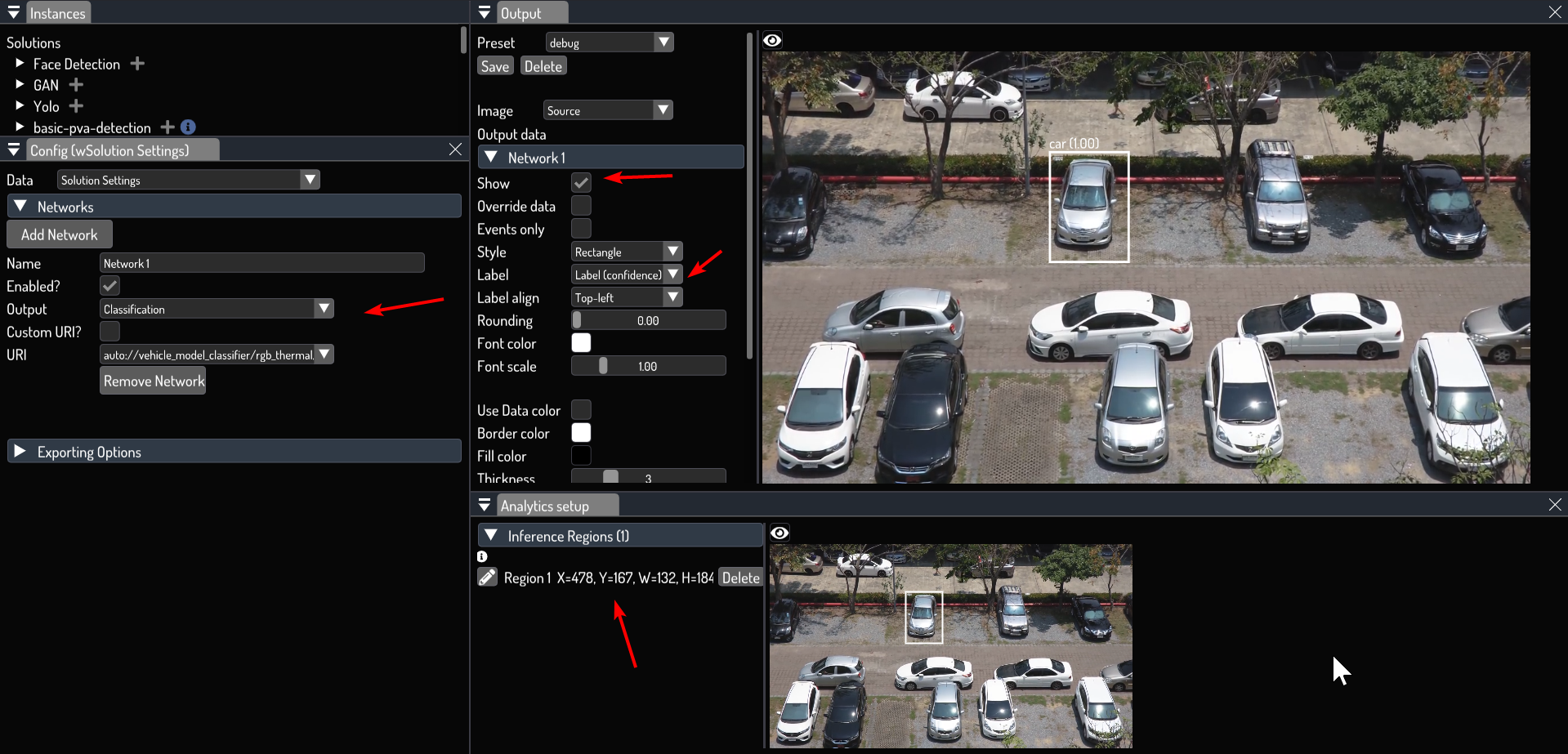
How to compare two object detectors¶
If you have two networks with the same output type, you can compare the results by expanding the Detector diff header in the output window. You will then select networks A and B. The differences will be color-coded, where thin blue boxes represent regions detected by both networks and red and green boxes represent detections unique to network A or B respectively.
Note: You may need to disable the rendering of the inference results to have a clearer view.
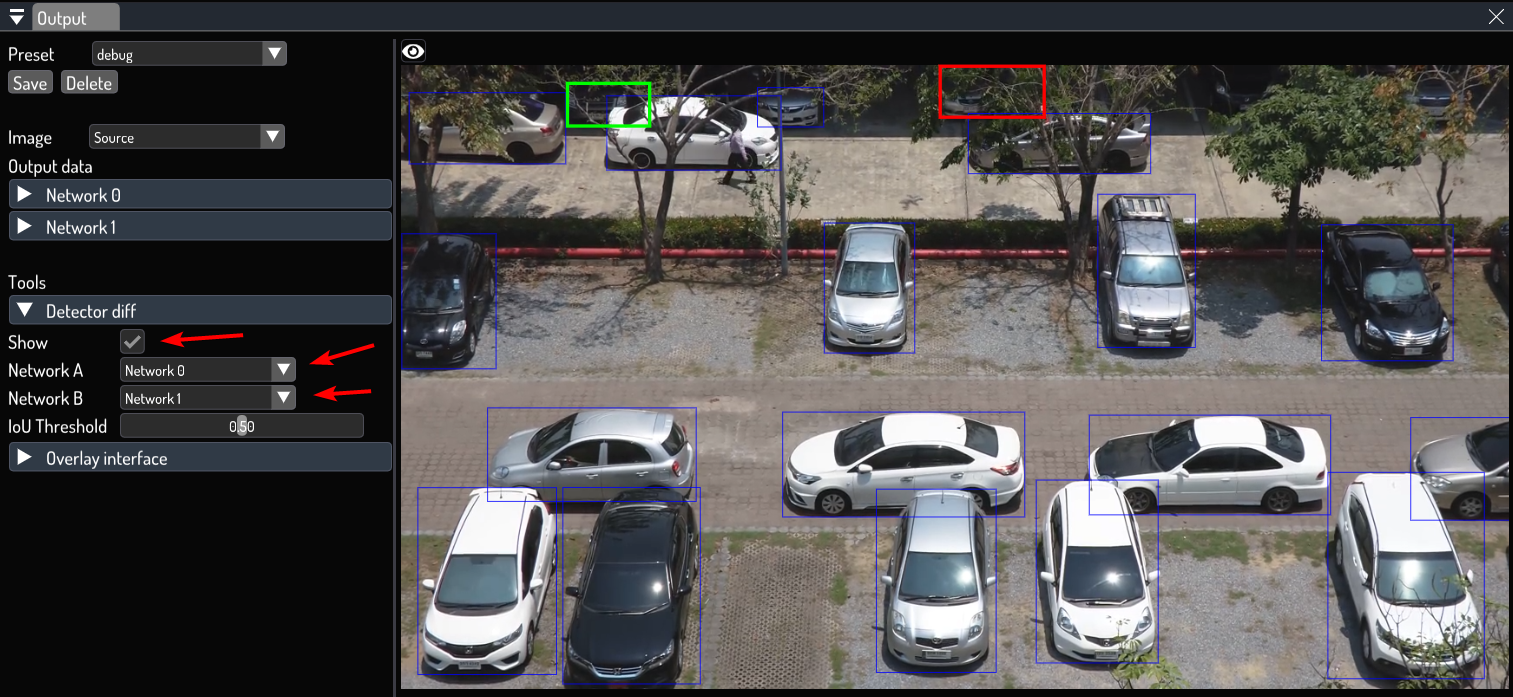
How to test your own networks¶
If you have a neural network in ONNX format with the proper configuration and a supported output type (Detections, classification, or 3D bounding boxes), you can use it by enabling the Custom URI field and setting the URI to the path of your network.
Please check here for more information.