CVEDIA-RT Plugin for Milestone XProtect - Configuration Guide¶
Version Notice
This documentation is valid for CVEDIA-RT version 2025.1.0 and later.
This guide is designed for users responsible for configuring analytics settings, managing detection parameters, and setting up rules and alerts within the CVEDIA-RT plugin for Milestone XProtect.
Key Features¶
Standard Security Features¶
Detects people, vehicles, and animals within a variety of surveillance use cases.
- Intrusion detection
- Area enter/exit
- Loitering
- Object guarding
- Object left behind
- Crowding
- Tailgating
- Line crossing
- Forensic search by appearance:
- Vehicle: Type and Color
- Person: Gender, Wearing glasses, Age, Using phone, Carrying bag, Smoking, Face covered, Requires Assistance, Upper clothing color, Lower clothing color, Has Tattoo
Premium Features¶
Specialized analytics that provide enhanced situation context and assist in identifying high-priority events.
- Armed Person Intrusion
- Fallen Person Detection (Slip & Fall)
- ALPR (Automatic License Plate Recognition)
Enhanced Appearance Search¶
Advanced object classification is available for retrospective search and metadata filtering:
- Vehicle: Door open, Lights On, License Plate (searchable), Color, Type
- People: Gender, Wearing Glasses, Age, Using phone, Carrying bag, Smoking, Face covered, Requires assistance, Upper clothing color, Lower clothing color, Has Tattoo, Surrender pose
Analytics Configuration¶
Once the initial setup is done, you can use the CVEDIA solution directly in XProtect Smart Client.
CVEDIA-RT analytics are available in all streams in your current view, and you can access the configuration menu by pressing the CVEDIA logo in the top right corner.

A new window will open, allowing you to configure analytics for the selected view. Detailed explanations of the available options and their functionalities are provided in the sections below.

Known Issue
The error message "Cannot show bounding boxes. Check if computer time is correct" is a misleading message generated by the system, no action is necessary. Bounding boxes will be displayed correctly once the analytics are configured.
Different types of analytics allow you to configure one or more detection areas or lines, choose the types of objects to detect, and select additional related parameters.
Notes
- Analytics are active only if at least one area or one line is defined.
- Please note that you can enable multiple analytics at the same time. This will not impact the performance of the system.
- Analytic events will be produced whenever a specified object class interacts with the configured zones and lines.
General Guidance¶
To define a zone of interest and configure the analytics, click on the stream's captured image to activate the zone drawing tool.
You can use the color palette buttons to select a color for the zone. This is particularly helpful when working with multiple zones within the same view for better differentiation.
Notes
- Trigger zones or lines must be configured for the AI analytics to function.
- CVEDIA-RT will not process any data until at least one trigger zone or line is placed. Ensure this step is completed for every stream where analytics are applied

Creating Zones (Polygons)
Click on the image to place points to outline the shape of the polygon. To complete the polygon, click on the starting point.
Creating Virtual Lines
Click on the image to create points of the virtual line. To finalize the virtual line, click on the last point.
Editing Zones and Virtual Lines
After completing a zone, you can move the entire shape or adjust individual points; add new points by clicking the middle markers on segment lines; remove points by right-clicking on them.
"Full Screen" button
Creates a full screen zone that covers the entire video frame.
"Clear" button
Resets the current zone or line drawing by removing all placed points.
Intrusion Detection¶
Detects objects that move inside a defined intrusion area. The event is triggered for any new target object (person, vehicle, animal) entering the area.

Configuration steps
- Open XProtect Smart Client.
- Click on the CVEDIA logo at the top right corner of a video stream.
- Click directly on the image under "New Trigger" to define the intrusion detection zone. Draw a custom polygon to encompass the area for intrusion detection.
- In the "Name" field, you can give a custom name to the zone of interest.
- Tick the "Display on Video" box to visualize the defined area on the live video stream.
- Select the different Object Types (person, vehicle, animal, unknown) that you would like to detect within each defined area.
- Additional zones can be defined by clicking "+ Add".
Area Enter/Exit¶
Detects objects that enter/exit a defined area. This analytic can be employed to monitor objects detected in the area without triggering an intrusion event.

Configuration steps
- Open XProtect Smart Client.
- Click on the CVEDIA logo at the top right corner of a video stream.
- Click directly on the image under "New Trigger" to define the detection zone. Draw a custom polygon to encompass the area for detection.
- In the "Name" field, you can give a custom name to the zone of interest.
- Tick the "Display on Video" box to visualize the defined area on the live video stream.
- Select the different Object Types (person, vehicle, animal, unknown) that you would like to detect within each defined area.
- Select which event to trigger: Enter & Exit, Enter Only & Exit Only
- Additional zones can be defined by clicking "+ Add".
Loitering Detection¶
Detects objects that stay in the defined area longer than a specified time. An event will be triggered when a target object remains in the area for a duration of x seconds.

Configuration steps
- Open XProtect Smart Client.
- Click on the CVEDIA logo at the top right corner of a video stream.
- Click directly on the image under "New Trigger" to define the detection zone. Draw a custom polygon to encompass the area for detection.
- In the "Name" field, you can give a custom name to the zone of interest.
- Tick the "Display on Video" box to visualize the defined area on the live video stream.
- Select the different Object Types (person, vehicle, animal, unknown) that you would like to detect within each defined area.
- Set the duration threshold for triggering events.
- Additional zones can be defined by clicking "+ Add".
Object Removed Detection¶
Detection of objects being removed from a specified area, indicating potential theft.

Configuration steps
- Open XProtect Smart Client.
- Click on the CVEDIA logo at the top right corner of a video stream.
- Click directly on the image under "New Trigger" to define the zone of interest. Draw a custom polygon to encompass the area for detection.
- In the "Name" field, you can give a custom name to the zone of interest.
- Tick the "Display on Video" box to visualize the defined area on the live video stream.
- Set the duration threshold for triggering events.
- Additional zones can be defined by clicking "+ Add".
Object Left Detection¶
Detection of objects being left in a specified area, indicating potential delivery or object abandonment.

Configuration steps
- Open XProtect Smart Client.
- Click on the CVEDIA logo at the top right corner of a video stream.
- Click directly on the image under "New Trigger" to define the zone of interest. Draw a custom polygon to encompass the area for detection.
- In the "Name" field, you can give a custom name to the zone of interest.
- Tick the "Display on Video" box to visualize the defined area on the live video stream.
- Set the duration threshold for triggering events.
- Additional zones can be defined by clicking "+ Add".
Crowding Detection¶
Detects when the number of objects within a defined area at any given time reaches a set threshold. For instance, it could be a useful feature to detect a sudden increase of people in a queue in front of an ATM or in a commercial environment.

Configuration steps
- Open XProtect Smart Client.
- Click on the CVEDIA logo at the top right corner of a video stream.
- Click directly on the image under "New Trigger" to define the detection zone. Draw a custom polygon to encompass the area of interest.
- In the "Name" field, you can give a custom name to the zone of interest.
- Tick the "Display on Video" box to visualize the defined area on the live video stream.
- Select the different Object Types (person, vehicle, animal, unknown) that you would like to detect within each defined area.
- Specify the minimum number of objects required to trigger an event.
- Additional zones can be defined by clicking "+ Add".
Tailgating Detection¶
The tailgating feature detects if more than one object crosses a virtual line during a predefined time interval. This feature could be useful for detection of multiple individuals or vehicles following each other in close proximity to gain access to a secured area.

Configuration steps
- Open XProtect Smart Client.
- Click on the CVEDIA logo at the top right corner of a video stream.
-
Click directly on the image under "New Trigger" to define the zone of interest. Draw a custom polygon to encompass the area for detection.
-
Click once to create new points of the line, then click on the last point to end it.
-
Define the direction of movement for object tracking. Click the Arrows to choose which direction you would like to use to trigger events
-
In the "Name" field, you can give a custom name to the virtual line.
- Tick the "Display on Video" box to visualize the virtual line on the live video stream.
- Set the duration threshold for triggering events.
- Additional zones can be defined by clicking "+ Add".
Line Crossing¶
Detects objects that cross a defined line. You have the option to create a multi-segment virtual line. This feature allows you to select the direction in which you intend to monitor the movement of objects.

Configuration steps
- Open XProtect Smart Client.
- Click on the CVEDIA logo at the top right corner of a video stream.
-
Click directly on the image to create a virtual line.
-
Click once to create new points of the line, then click on the last point to end it.
-
Define the direction of movement for object tracking. Click the Arrows to choose which direction you would like to use to trigger events.
-
In the "Name" field, you can give a custom name to the zone of interest.
- Tick the "Display on Video" box to visualize the virtual line on the live video stream.
- Additional zones can be defined by clicking "+ Add".
Fallen Person Detection¶
Detects individuals who have fallen within defined areas, signaling possible safety incidents.
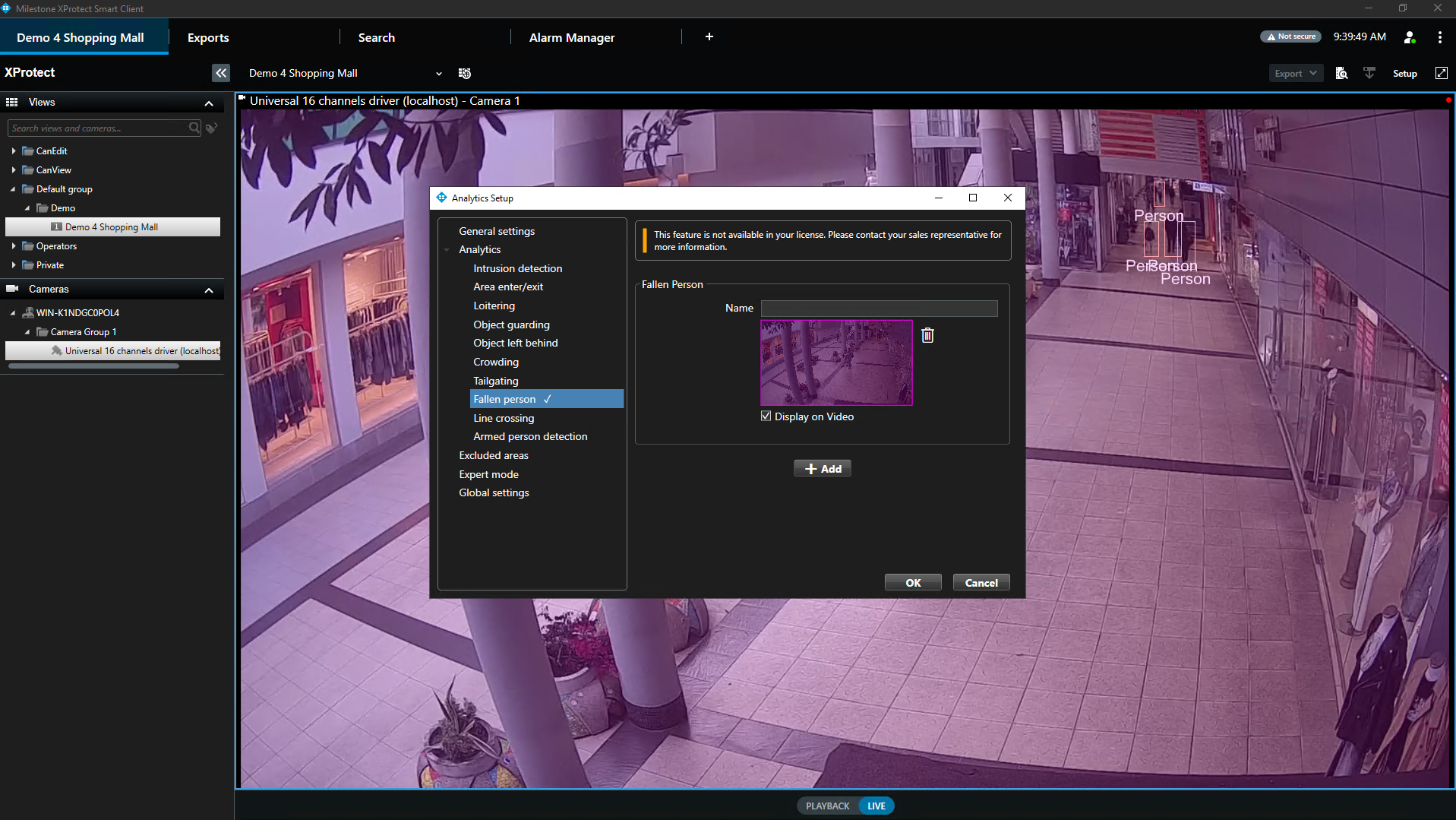
Configuration steps
- Open XProtect Smart Client.
- Click on the CVEDIA logo at the top right corner of a video stream.
- Click directly on the image under "New Trigger" to define the zone of interest. Draw a custom polygon to encompass the area for detection.
- In the "Name" field, you can give a custom name to the zone of interest.
- Tick the "Display on Video" box to visualize the defined area on the live video stream.
- Set the duration threshold for triggering events.
- Additional zones can be defined by clicking "+ Add".
Armed Person Detection¶
Detects individuals equipped with fire weapons that move inside a defined area, providing alerts for security action.
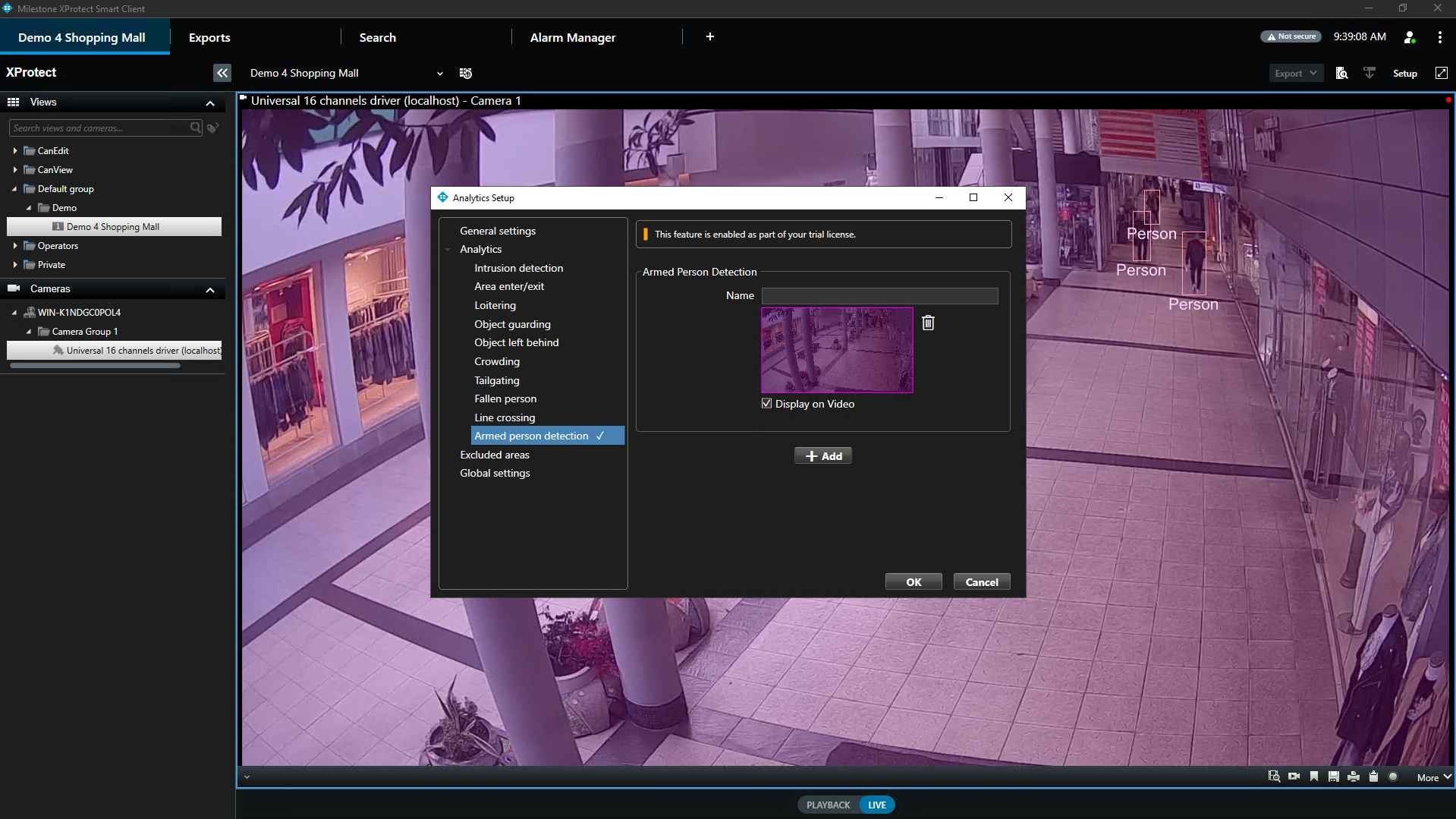
Configuration steps
- Open XProtect Smart Client.
- Click on the CVEDIA logo at the top right corner of a video stream.
- Click directly on the image under "New Trigger" to define the zone of interest. Draw a custom polygon to encompass the area for detection.
- In the "Name" field, you can give a custom name to the zone of interest.
- Tick the "Display on Video" box to visualize the defined area on the live video stream.
- Set the duration threshold for triggering events.
- Additional zones can be defined by clicking "+ Add".
License Plate Recognition¶
Records and translates license plates that enter the scene into searchable data using OCR for later analysis.
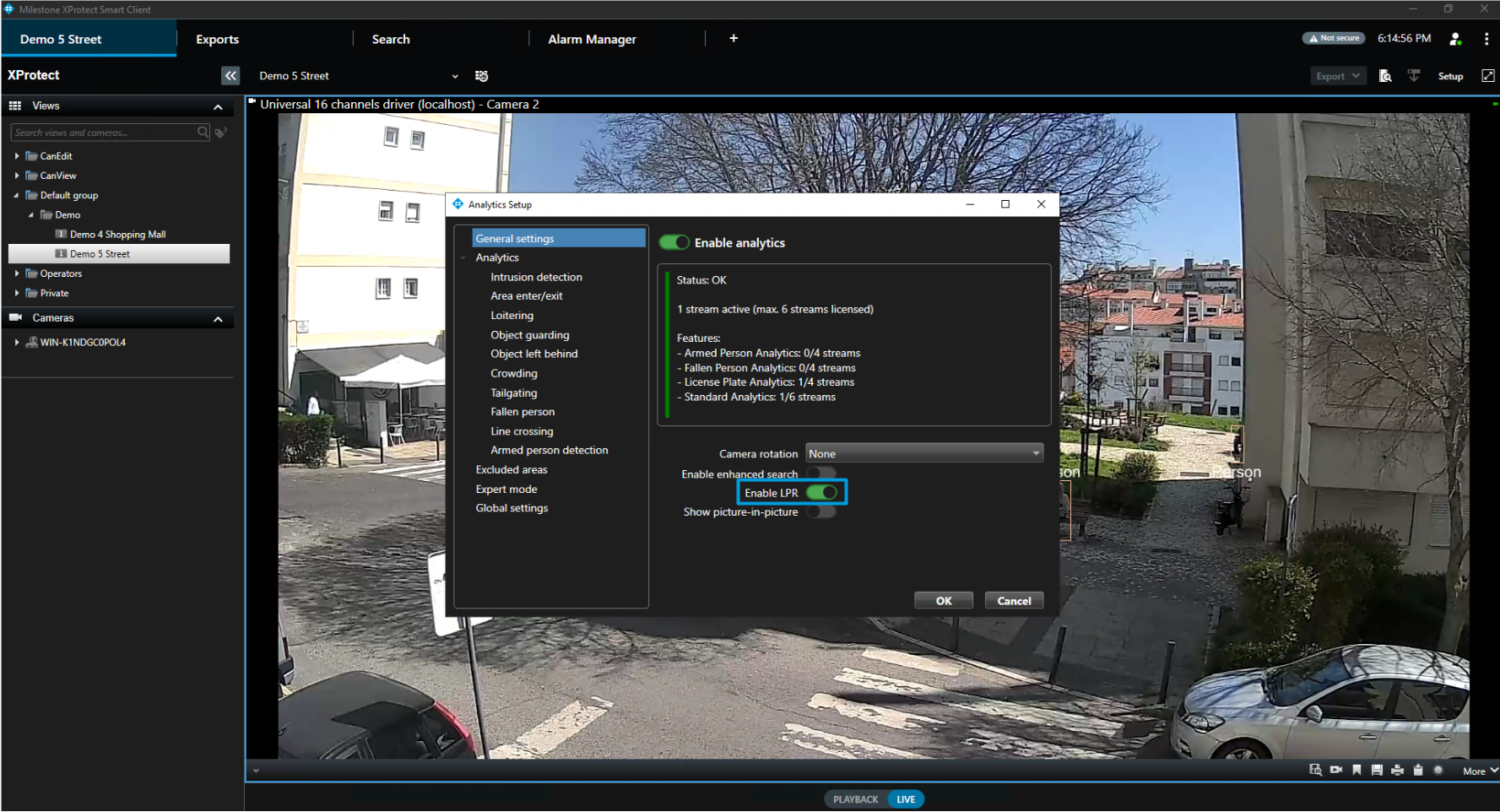
Configuration steps
- Open XProtect Smart Client.
- Click on the CVEDIA logo at the top right corner of a video stream.
- In the General Settings section activate the toggle for Enable LPR.
Additional Settings¶
General Settings¶
The general settings section contains the options that apply to all analytic scenarios for this camera stream.

Toggle the "Enable analytics" switch to activate analytics on a given stream.
Notes
- This operation will increase the number of active AI channels. Please make sure your plugin license key covers the number of channels you wish to activate.
- If the "Enable analytics" switch is toggled off, the stream is ignored and not counted toward the limits of the license.
Camera Rotation
The camera rotation feature lets users adjust the orientation of the stream to match the physical rotation of the camera (e.g., when the camera is installed at an angle or upside down).
Enhanced Search
Enhanced Search feature allows users to leverage Smart Object Search within XProtect Smart Client to identify objects matching search parameters based on collected attributes. This feature simplifies the process of locating specific individuals or vehicles within extensive video archives.
Show Picture-in-picture
Displays a small overlay image (picture-in-picture) within the detection thumbnail to highlight important details such as faces or license plates. This ensures that key information stands out for quick identification.
Global Settings¶
Global settings are applied universally to all channels where analytics are activated.

Profile Selection¶
The Profile dropdown menu allows you to switch between the Standard and Hi-Res profiles:
Hi-Res Profile:
- Default and recommended setting.
- Utilizes the primary camera stream and a larger AI model.
- Designed for detecting smaller or distant targets and handling crowded environments.
Standard Profile:
- Uses the secondary camera stream to provide optimal performance while maintaining high accuracy for typical security analytics.
- Offers a balanced approach to system performance and detection precision.
Enable Statistics¶
Displays detailed, real-time analytics information as an overlay in the top-left corner of the camera view.
Statistics Info Includes:
- Engine version
- Plugin version
- Solution version
- Milestone Version
- Plugin run time
- Plugin Mode
- Camera input
- AI input
- Codec
- Frame time
- Input queue
- Dropped frames
- Instance run time
- Frames processed
- Dispatcher occupancy
- Decoder
- Accelerator
- AI models
- Active licenses
Enable Expert Mode¶
Reveals the Expert Settings menu in the left panel for advanced configuration.
Expert Settings¶

Max AI Resolution¶
The Max AI Resolution setting allows you to define the maximum resolution that the AI processes. By default, this value is determined by the profile specified in the Global Settings, but it can be adjusted to meet specific requirements.
- If a resolution higher than the camera's native resolution is set, the plugin will automatically default to the camera's maximum supported resolution.
- Increasing the resolution can improve the detection of smaller targets.
Important
Only increase the resolution if absolutely necessary, as higher resolutions may significantly impact system performance
AI Tracking Speed¶
The AI Tracking speed feature enables users to adjust the frame rate at which the AI processes data.
Modifying this from the default setting may impact server performance and reduce the number of AI streams that can run simultaneously on the same device.
Default: 5 FPS - Optimized for most of the security surveillance use cases.
Fast: 10 FPS - Optimized for tracking faster moving targets (e.g. cyclists).
Very Fast: 15 FPS - Optimized for capturing targets that move very fast (e.g. electric scooters).
Choose the appropriate speed based on the tracking requirements and the server's capacity to handle the additional load.
Detection Sensitivity¶
Increasing detection sensitivity improves the ability to detect challenging targets (e.g., smaller, occluded, or affected by lens noise) but may lead to more False Positives. Change "Detection Sensitivity" settings to "High" if the system misses events involving small objects or in busy scenes.
Movement Sensitivity¶
The Movement Sensitivity setting determines how the system detects motion within the camera's view. This setting can be adjusted to account for environmental factors such as rain, snow, camera noise, or light reflections, which might trigger false motion detections.
Low Sensitivity:
- Reduces false motion detections caused by environmental conditions.
- Suitable for minimizing noise in challenging environments.
High Sensitivity:
- Improves detection of fast-moving objects or objects that are visible for only a short duration.
- May increase False Positives under certain environmental conditions.
Creating Rules and Alerts¶
Using the XProtect Management Client, you can configure new rules and alerts triggered by CVEDIA-RT Analytic Events.
For detailed information on configuring specific rules and alert actions in Milestone XProtect, please refer to the Milestone XProtect documentation or consult with your Milestone system administrator.